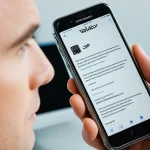Understanding RAID Systems
In the realm of video editing, RAID configurations play a pivotal role. The key RAID levels, each with its own pros and cons, harmonize data redundancy with enhanced performance to meet diverse editing needs.
Overview of RAID Levels
- RAID 0: This configuration offers the fastest data transfer rates by striping data across multiple drives but lacks data redundancy—one drive failure means total data loss.
- RAID 1: Mirroring comes into play here, duplicating data across drives to bolster safety. It sacrifices speed for secure data handling.
- RAID 5: A popular choice, RAID 5 strikes a balance. It stripes data with distributed parity, offering a reasonable backup mechanism and improved read speeds.
- RAID 10: Combining striping and mirroring, RAID 10 merges the benefits of RAID 0 and RAID 1, granting both speed and redundancy, albeit requiring a minimum of four drives.
Importance in Video Editing
Employing RAID boosts video editing performance by ensuring uninterrupted data flow and retrieval. Crucially, it guards against potential data loss, a valuable asset in intensive editing workflows.
Additional reading : Unlock Ultimate Wi-Fi Protection: Essential Tips for Securing Your TP-Link Archer C5400X Network in Large Homes
Benefits of Using RAID
- Enhanced data security: Let RAID safeguard your projects with its redundancy traits.
- Increased performance: Bypass bottlenecks with faster data access and processing.
Choosing the appropriate RAID for your editing needs ensures a blend of performance and data safety that single-drive setups might lack.
Required Hardware for Thunderbolt 3 RAID
Selecting the right hardware for a Thunderbolt 3 RAID setup is crucial to ensure seamless performance and reliability. The essential first step is choosing a compatible RAID enclosure. Thunderbolt 3 offers high-speed data transfer, making it an ideal choice for video editing. Look for enclosures that support Thunderbolt 3 speeds, typically up to 40Gbps, to accommodate demanding workloads. Popular brands like OWC, Promise Technology, and G-Technology provide reliable options with various configurations.
Also to discover : Creating a Secure Remote Workspace: Best Practices with Ubiquiti UniFi Dream Machine
When selecting RAID enclosures, consider the number of drive bays required. Your choice will depend on the desired RAID level and the number of hard drives you intend to use. Enclosures with more drive bays offer higher performance and redundancy potential, making them suitable for RAID 5 or RAID 10 configurations.
Pair your RAID enclosure with high-quality hard drives for optimal performance. SSDs provide faster read/write speeds, significantly enhancing your video editing performance. However, they come at a higher cost compared to traditional HDDs. Balance your project’s speed and budget needs by considering a mix of SSDs and HDDs if possible.
A precise selection of enclosures and drives not only optimizes data redundancy but also amplifies the benefits of Thunderbolt 3, securely enhancing your editing workflow.
Step-by-Step Setup Process
Setting up a RAID system can significantly enhance your video editing performance, but the installation must be precise. Here’s a streamlined installation guide to help you initiate your RAID setup:
Preparing Your Workstation
Before beginning, ensure your workstation is RAID-ready. Verify that your hardware is compatible and gather all necessary components, including your chosen RAID enclosure and hard drives. A clutter-free workspace is beneficial for preventing installation mishaps.
Installing Drives Into the RAID Enclosure
Start by carefully inserting each hard drive into the RAID enclosure. Ensure to follow the manufacturer’s instructions, as improper installation can affect the setup process. Lock the drives in place to prevent any disconnection during operation. Once the drives are securely installed, connect the enclosure to your workstation using a Thunderbolt 3 connection for optimal data transfer speed.
Initial Configuration Steps
After hardware installation, it’s time to configure your RAID setup through software. Boot up your computer and launch the RAID configuration tool compatible with your system. This guide often involves creating a RAID array, allowing you to select your desired RAID level. Follow on-screen prompts to ensure the configuration aligns with your performance and redundancy goals, completing the essential steps to fully integrating RAID into your setup.
Optimizing RAID for Video Editing
To achieve peak performance optimization with RAID systems in video editing, consider refining your storage settings to complement your editing software. Most applications, like Adobe Premiere Pro and DaVinci Resolve, provide advanced settings to customize read/write behaviours, which can lead to smoother workflow enhancements. For instance, adapting cache settings to align with your project’s needs can significantly improve processing speeds.
Performance parameters can also be fine-tuned for enhanced editing speed. Adjust disk striping size based on average file sizes typical in your workflow; larger stripe sizes may benefit sequential read operations for high-resolution media. Setting priorities for data access tailored to the specific editing tasks will further boost responsiveness during intensive operations.
Regular maintenance and monitoring are crucial for sustaining optimal performance. Scheduled diagnostics can preemptively catch potential hardware failures or inefficiencies. Tools that track drive health and performance metrics can alert you to degraded RAID volumes or connectivity issues, ensuring uninterrupted productivity.
Invest time in configuring and maintaining your RAID setup to harness its full potential. By doing so, you not only improve video editing efficiency but reinforce data resilience within the RAID ecosystem.
Troubleshooting Common Issues
Encountering problems with your RAID setup can be frustrating, but common issues often have straightforward solutions.
Identifying Common Problems: RAID systems can experience a range of issues. Some standard problems include degraded arrays, unwanted noises from hard drives, and data transfer speed inconsistencies. Spotting these early can prevent more severe disruptions.
Step-by-Step Solutions:
- Degraded Array: Often caused by a drive failure. Replace the faulty drive using RAID software tools to rebuild the array, ensuring redundancy is restored.
- Unusual Noises: Inspect hard drives for physical issues. Backup data if noises persist and prepare for a replacement.
- Speed Issues: Performance problems may stem from misconfigurations. Re-evaluate RAID settings or check if your Thunderbolt 3 connections are secure.
Best Practices for Data Recovery:
In the event of a RAID failure, initiate data backup protocols immediately. Use reputable data recovery software specific for RAID arrays. Regular maintenance and scheduled checks can help preempt potential problems, safeguarding your valuable data.
By understanding and addressing these troubleshooting scenarios promptly, you maintain efficient performance and secure data integrity, ensuring your RAID system operates seamlessly.
Visual Aids and Diagrams
Visual aids and diagrams serve as invaluable tools in comprehending the complexities of RAID configurations and enhancing video editing performance. By employing these graphical representations, users can grasp intricate setup instructions and configuration processes more efficiently, bypassing potential trial-and-error pitfalls.
Essential RAID Diagrams
RAID diagrams illustrate how data is distributed across drives in various configurations. For instance, a diagram of RAID 0 would show data striping across the disks, highlighting the absence of data redundancy. In contrast, a RAID 5 diagram would represent data striping with parity, showcasing how redundancy is maintained without sacrificing too much storage space. Such visual schematics clarify how each configuration impacts data storage and retrieval.
Importance of Visual Learning
The ability to visually interact with setup instructions not only simplifies the RAID installation process but also supports understanding of complex configurations. Seeing these connections can demystify steps involved in setting up a Thunderbolt 3 connection or arranging hard drives within a RAID enclosure.
Troubleshooting Guides
Visual troubleshooting guides offer step-by-step insights into solving common RAID performance issues. These guides might include flowcharts for diagnosing degraded arrays or schematic illustrations pointing out areas where data recovery protocols should be initiated. Such resources bolster user confidence in maintaining efficient RAID systems.
Performance Comparisons
To truly grasp the impact of RAID configurations on video editing, evaluating speed benchmarks and data transfer rates is essential. Benchmarks illustrate how different RAID levels deliver varied performance results. For instance, RAID 0 shines with high-speed data transfers, crucial for handling large video files. However, its lack of data redundancy poses risks in case of drive failure.
When comparing RAID against single-drive systems, RAID often emerges superior in terms of speed and reliability. RAID 5 and RAID 10 balance performance and data protection, making them ideal for video editing. RAID 5 increases read speeds through distributed parity, while RAID 10 combines striping and mirroring for optimal speed and redundancy.
Real-world performance tests illustrate that RAID systems significantly enhance video editing workflows. Faster data retrieval and write speeds enable seamless handling of high-resolution media files, reducing latency and increasing efficiency. Editors can appreciate these speed boosts during tasks like rendering and exporting, where traditional single-drive setups lag.
Ultimately, understanding these performance comparisons helps in selecting the RAID configuration that best suits your video editing demands, ensuring a robust and efficient setup.